Scan MapInfo Files > Select MapInfo Files and Folders
The Select MapInfo Files and Folders page is used to select which folders and/or individual files will be processed by the Scan MapInfo tool.
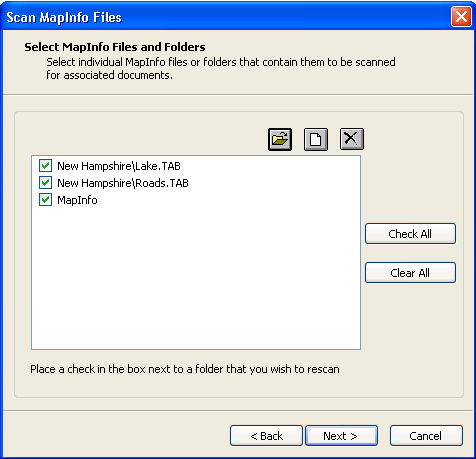
-
Select Folder icon — Opens the Select Folder dialog, which is used to add a folder to the list of folders to scan or rescan.
-
Select Documents icon — Opens the Select Document dialog, which is used to add documents to the list of documents to scan or rescan.
-
Delete icon — Deletes the selected item(s) from the list box.
-
Check All — Used to turn on the check boxes for all of the folders and documents listed.
-
Clear All — Used to turn off the check boxes for all of the folders and documents listed, exempting those items from being rescanned.
-
Folders and Documents list box — Displays the folders and documents that will be scanned for the presence of MapInfo documents.
If the check box to the left of an item is ON (has a check mark in it), and if that item has been previously scanned, it will be scanned again, even files that already have their own logical set.
If the check box to the left of an item is OFF, all the files that already have a logical set will be ignored in the scanning process.
Typically, a user wishing to recreate relationships among already existing MapInfo files in the datasource should check this item ON, so that the files get rescanned as if they were newly added in the datasource.
Checking ON or OFF an item for individual files has no effect. Any individual file in the list is guaranteed to be processed by the scanning tool.
In the example above, the MapInfo folder will be scanned and the individual files Lake.tab and Roads.tab will also be scanned.
